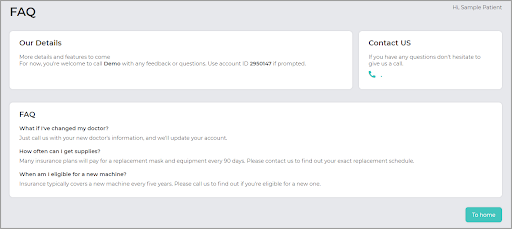SNAP Patient Portal
How Do I Access the SNAP Patient Portal?
The SNAP Patient Portal allows patients to place new orders when eligible, check the status of orders in progress, update contact information, and update insurance information. To access the portal login screen, navigate to: https://portal.snapworx.com/
How Do I Create a SNAP Patient Portal Login?
Select Register as a new user.
Enter the Email address associated with your SNAP account.
Enter Patient Date of Birth.
Choose and Confirm a New Password.
Select the Register My Account button.
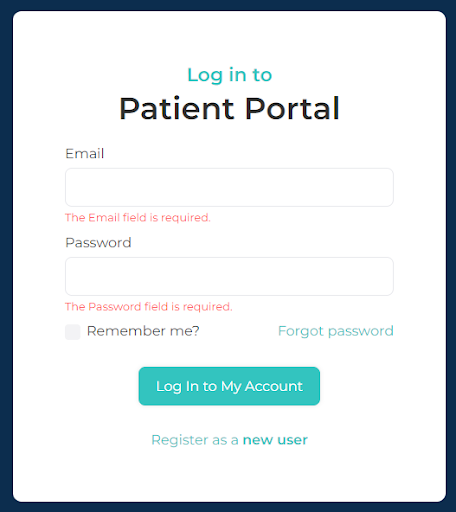
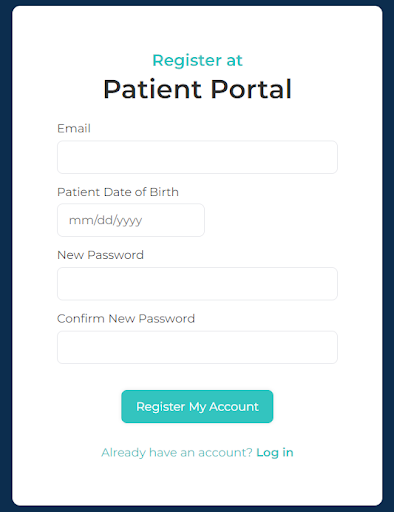
How Do I Place New Orders?
SNAP automatically knows when patients are eligible to place new orders.
From the Homepage Select Place a New Order.
Eligible items are automatically selected by SNAP. However, patients may uncheck any item they do not wish to order at this time.
Answer the Reason for Replacement for each eligible item.
Confirm the shipping address.
Select Place my order now.
SNAP displays confirmation of the successfully placed order.
NOTE: The Place New Order button is not displayed if patients are not eligible for new orders. SNAP will display the number of days remaining to reach eligibility.
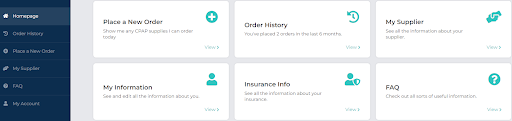
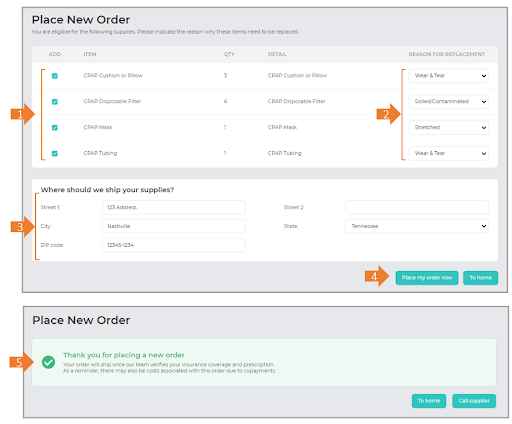
How Do I Review Previous Orders?
Select Order History to see details about past orders in SNAP or those currently in process.
Newly booked orders are shown within 15 – 120 minutes of booking.
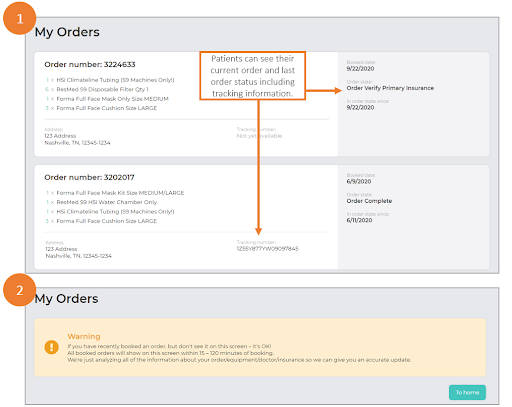
How Do I Update My Contact Information?
Select My Account > Contact Info to update Personal Information, Billing Information or Caregiver Information.
Select Save all edits to save any changes made.
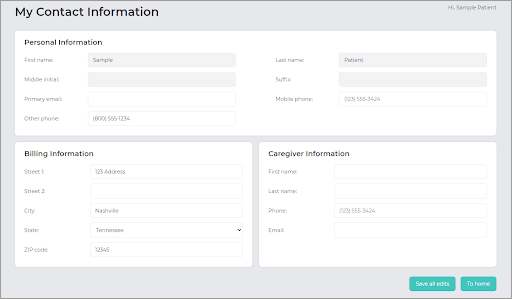
How Do I Update My Insurance Information?
Select My Account > Insurance Info to provide updated insurance policy information.
Select the Upload new insurance information button and enter Policy ID and Subscriber Name.
Upload the front and back image of card.
Choose the Upload button to save the image to SNAP.
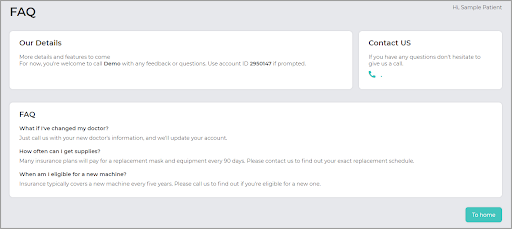
How Do I Contact My Supplier?
Select My Supplier to display contact information for your supplier.
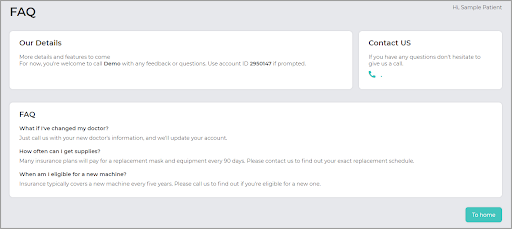
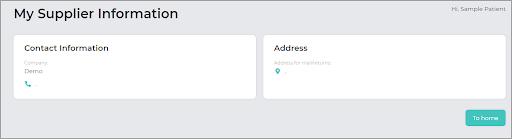
Frequently Asked Questions
Select FAQ to review frequently asked questions.